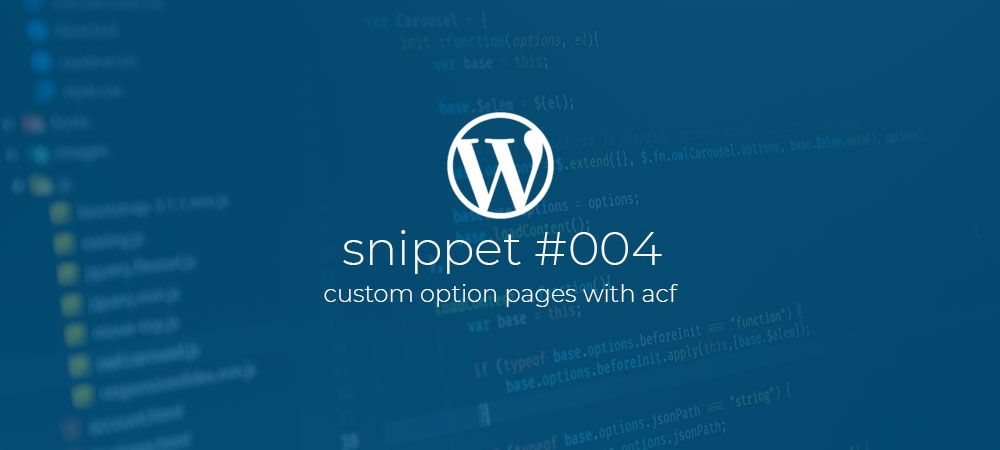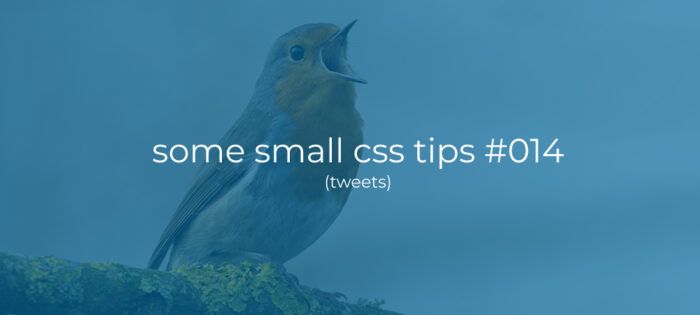How to add custom option pages with Advanced Custom Fields.
Of-course WordPress offers a build in Api to create custom admin/option pages using add_options_page() and related functions. But to be honest this can be quite tedious. Fortunately for us we can use the amazing Acf plugin to make this task a lot easier. In the snippet below we register a custom option page called “Theme options” with two Sub pages called “Theme logos” and “Seo options”. The menu items for these pages will show just below the “Appearance” item.
On the last line we hook into the acf/init hook and register a callback function called add_acf_menu_pages.
Inside the add_acf_menu_pages function we first use the acf_add_options_page function to register the “Theme options” page. To do so we pass it an array containing the following parameters:
- page_title: This is the title that will be shown at the top of the page.
- menu_title: This is the title that will be shown in the admin menu.
- menu_slug: The name/slug to be used within the pages url.
- capability: The capability a user must have for the menu item to show.
- position: The position inside the menu. here we use 61.1 which is just below the appearance menu item.
- redirect: Should this main page redirect to it’s first child page or not.
- icon_url: The icon to show in the menu. Should be a dashicon class.
- update_button: The text to show in the submit button.
- updated_message: The text to show at the top of the page when the options are saved.\
Next we add two sub pages using the acf_add_options_sub_page function. This function also takes an array of key/value pairs and can take the same parameters as the acf_add_options_page function.
In this example we just set the page_title and menu_title. But we also set the parent_slug to the same value as menu_slug of the “Theme options” page. Making these pages sub pages of that page.
Note: Because we set the redirect parameter of the Theme options page to true, when we click its menu item in the admin we will be redirected to it’s first child page. In this case we will be redirected to the “Theme logos” page.
Tip: You can also just register a sub page and set the parent_slug to be an existing/core menu page slug to add the sub page to that menu group. For instance if you set the parent_slug to “themes.php” the sub page will show under the “appearance” menu group.
You can now create a new field group and set it’s location to be any of the registered option pages like shown in the image below.

Comments?
If you want to leave a comment, please do so under the copy of this article on Dev.to so i can get back to you.
Follow me on twitter @Vanaf1979 or Dev.to @Vanaf1979 or subscribe to my newsletter to be notified about new articles, and other WordPress development related resources.
Thanks for reading